This guide is only for HTC explorer
I don't know the exact cause of this problem, but i have seen that it generally happens after a factory reset is done or after upgrading to higher version of android. The problem lies somewhere with the sd card. Also, when the mobile boots into bootloader, you may notice that while at the start of the bootloader, no image found error messages are being displayed multiple number of times.
Solution-
1.Install a Custom Recovery after connecting your phone in fastboot mode. Ignore this if you already have a custom recovery installed.
*To install the custom recovery-
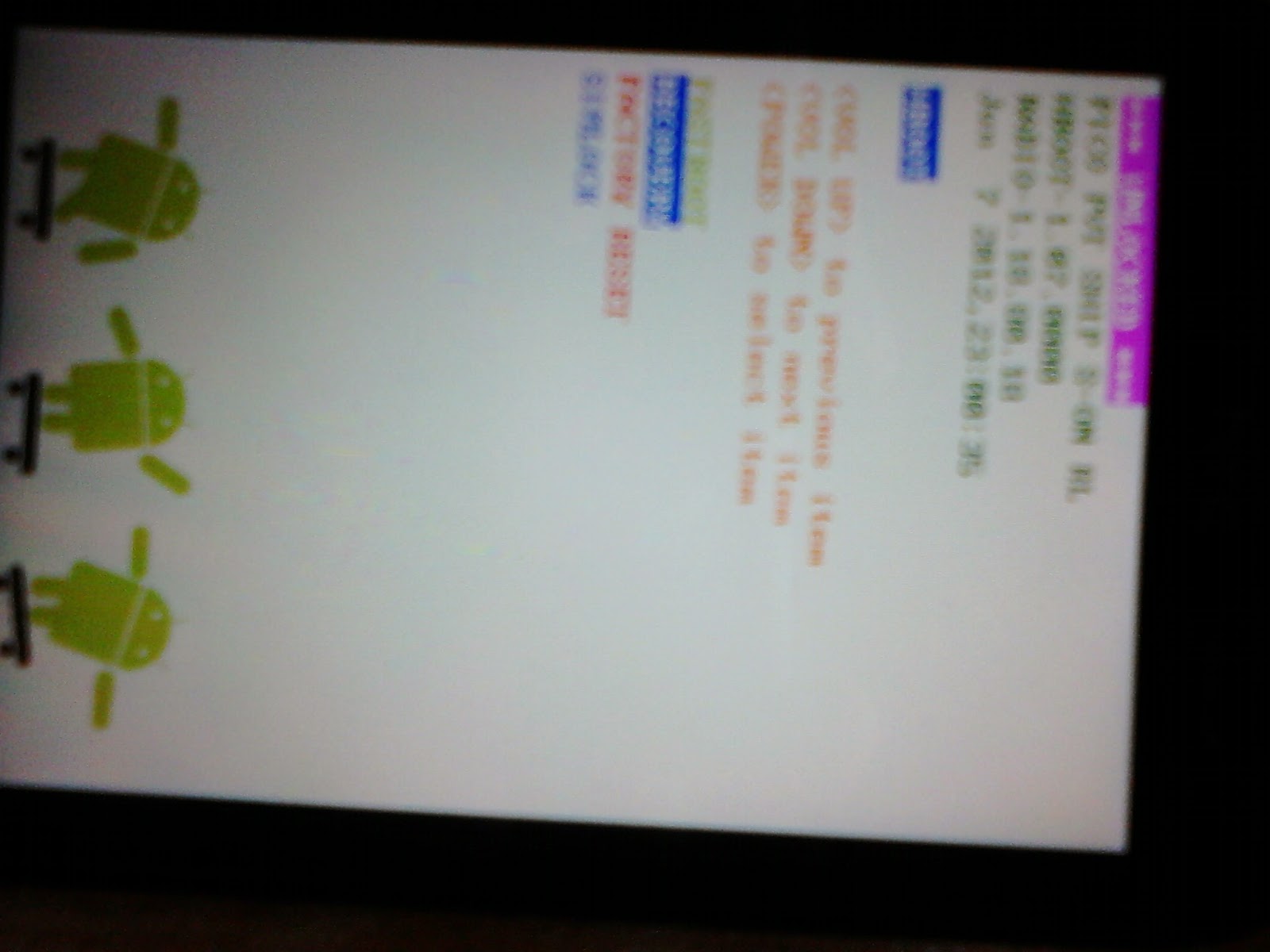
You'll find the htc drivers, adb files and also the image to install custom recovery below
Android(Place it in C Drive with the name of the folder as Android)
Drivers(Extract it to the Android folder, which was previously created)
Recovery Image(This is a TWRP recovery image, rename it as Recovery and place this in the Android folder)
**Start your phone in fastboot mode, that is by holding the power and volume down button together.
*Now connect your phone to the computer.
*Open command prompt and navigate to C drive.
Type cd.. in the command prompt until your left with C:> as the
starting line.
Then type cd Android
Then type
fastboot flash recovery Recovery.img
This should flash custom recovery in your phone.
To boot into recovery start the phone in fastboot mode and select recovery from there.
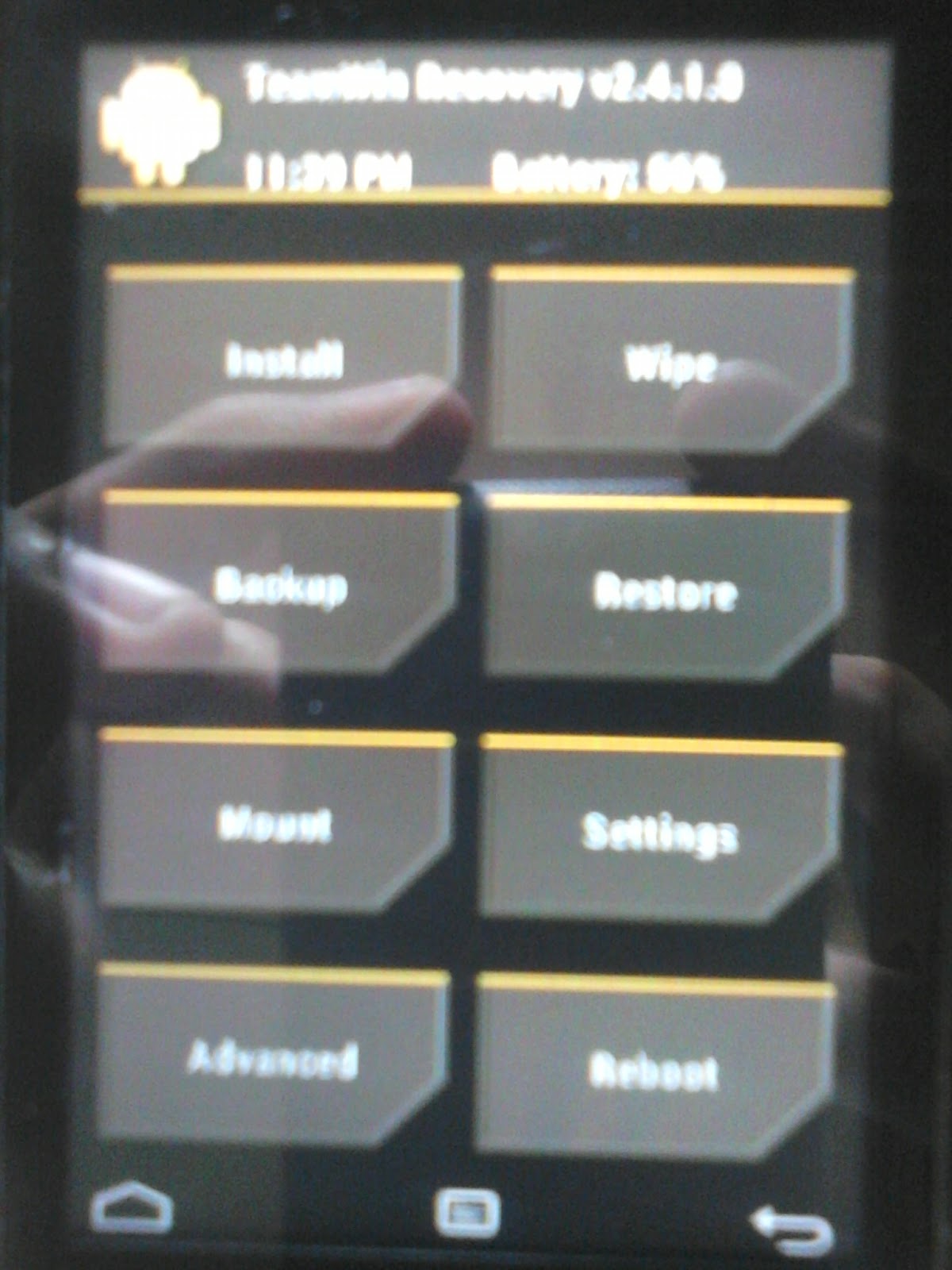
2.Now you'll have to format the sd card, if your having any important things in it then better back up its contents by choosing the mount option from the recovery.
That'll make your sd card accessible and then you can copy paste it's data somewhere safe.
3.After formatting sd card reboot your phone and see if the problem is fixed. If not then follow the next step.
4.Reboot into the bootloader of the device. Go back to custom recovery and choose the option of partitioning sd card, choose ext4, then reboot your device. This should positively solve your problem.
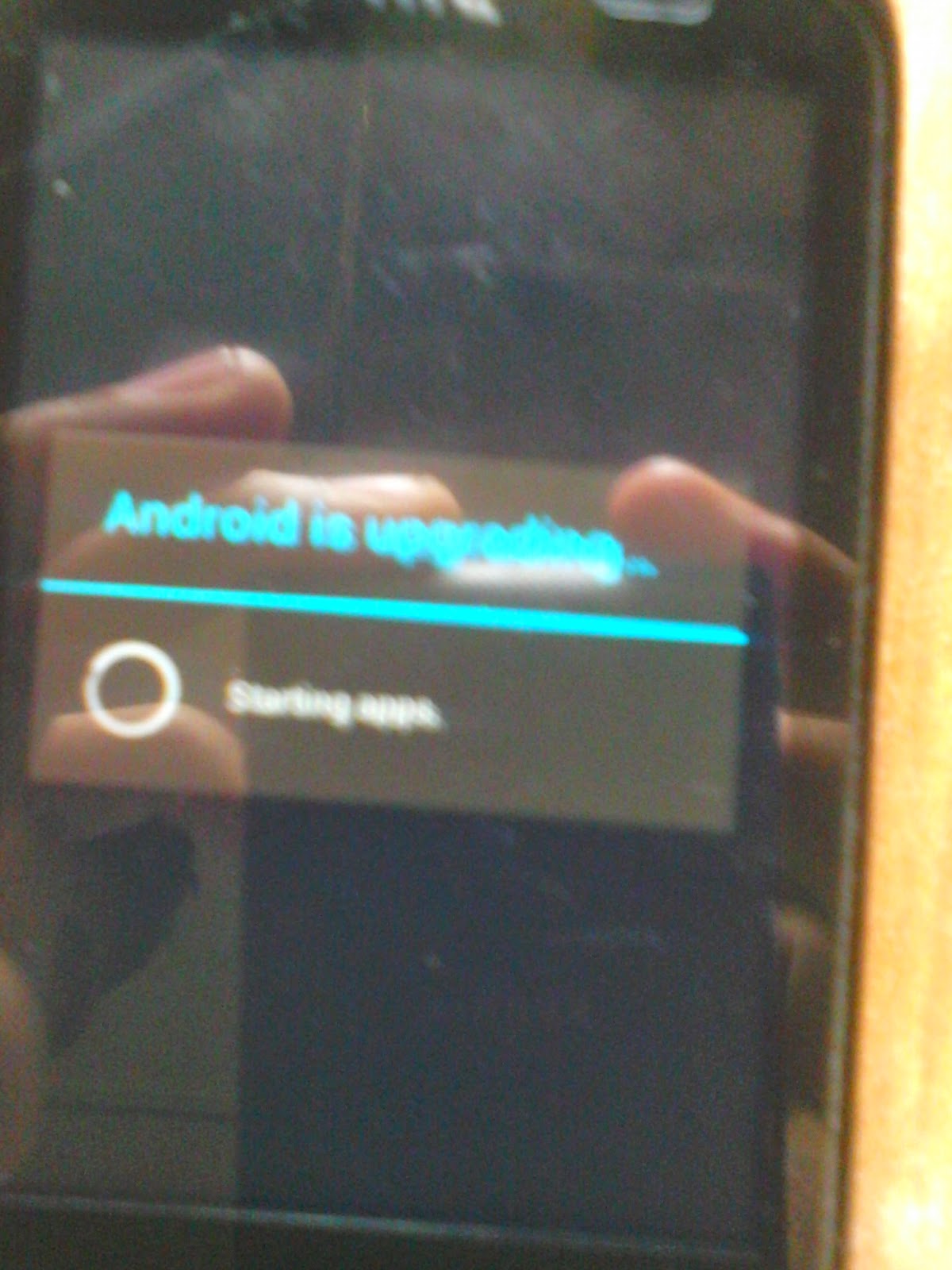
If the above steps don't seem to work then google for ruu of htc explorer.
Hope it helped
Post your questions below.
I don't know the exact cause of this problem, but i have seen that it generally happens after a factory reset is done or after upgrading to higher version of android. The problem lies somewhere with the sd card. Also, when the mobile boots into bootloader, you may notice that while at the start of the bootloader, no image found error messages are being displayed multiple number of times.
1.Install a Custom Recovery after connecting your phone in fastboot mode. Ignore this if you already have a custom recovery installed.
*To install the custom recovery-
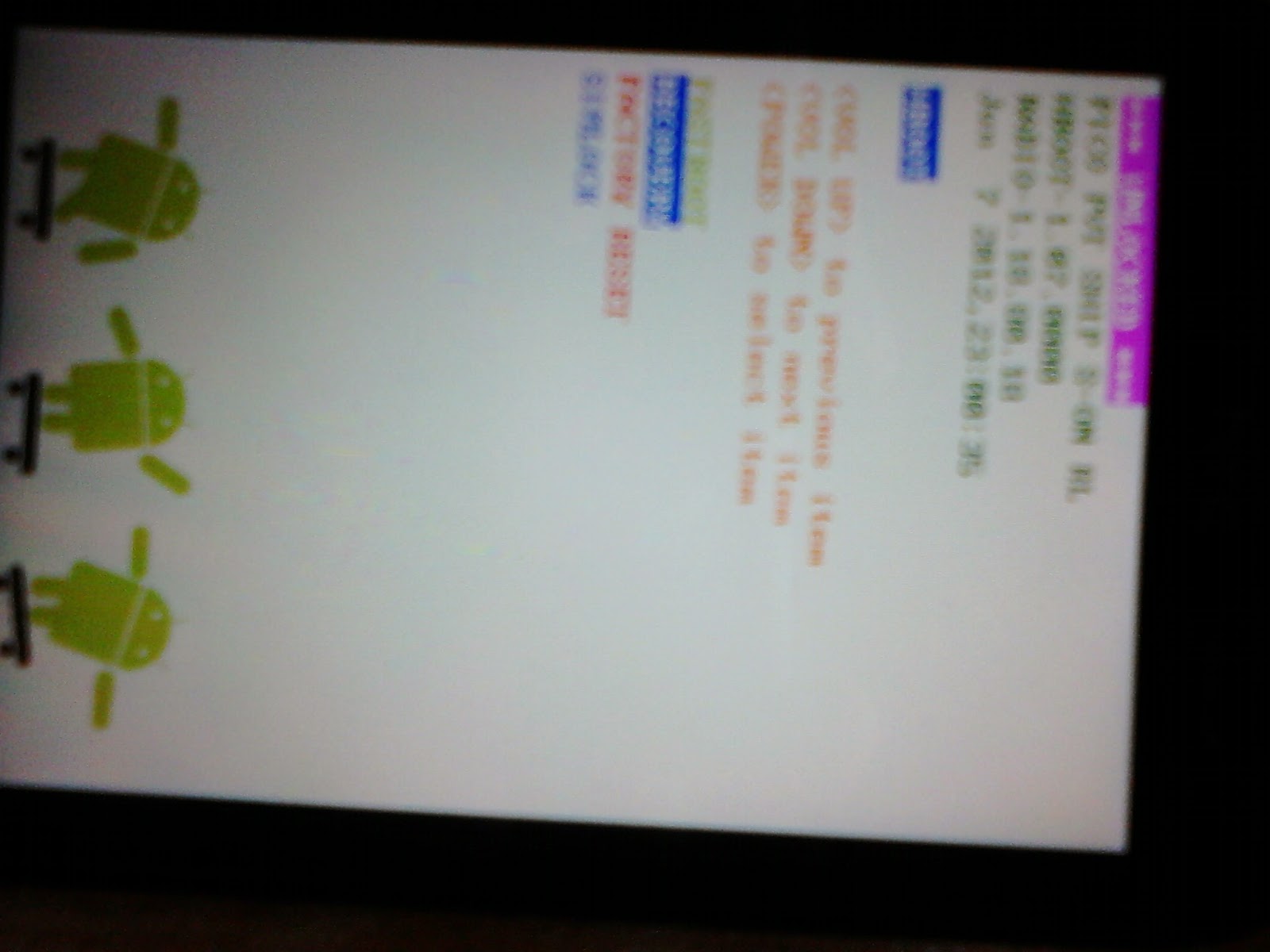
You'll find the htc drivers, adb files and also the image to install custom recovery below
Android(Place it in C Drive with the name of the folder as Android)
Drivers(Extract it to the Android folder, which was previously created)
Recovery Image(This is a TWRP recovery image, rename it as Recovery and place this in the Android folder)
**Start your phone in fastboot mode, that is by holding the power and volume down button together.
*Now connect your phone to the computer.
*Open command prompt and navigate to C drive.
Type cd.. in the command prompt until your left with C:> as the
starting line.
Then type cd Android
Then type
fastboot flash recovery Recovery.img
This should flash custom recovery in your phone.
To boot into recovery start the phone in fastboot mode and select recovery from there.
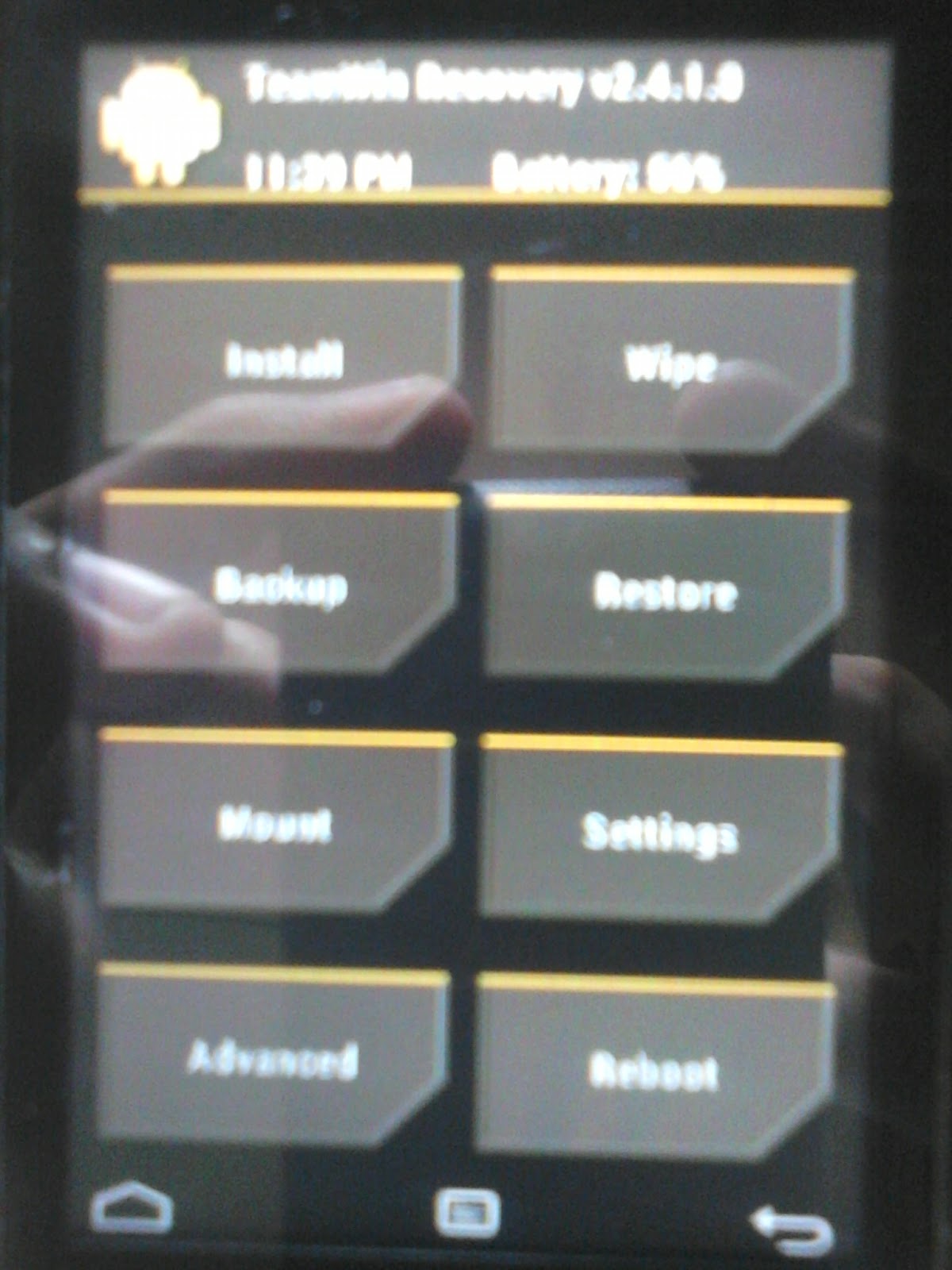
2.Now you'll have to format the sd card, if your having any important things in it then better back up its contents by choosing the mount option from the recovery.
That'll make your sd card accessible and then you can copy paste it's data somewhere safe.
3.After formatting sd card reboot your phone and see if the problem is fixed. If not then follow the next step.
4.Reboot into the bootloader of the device. Go back to custom recovery and choose the option of partitioning sd card, choose ext4, then reboot your device. This should positively solve your problem.
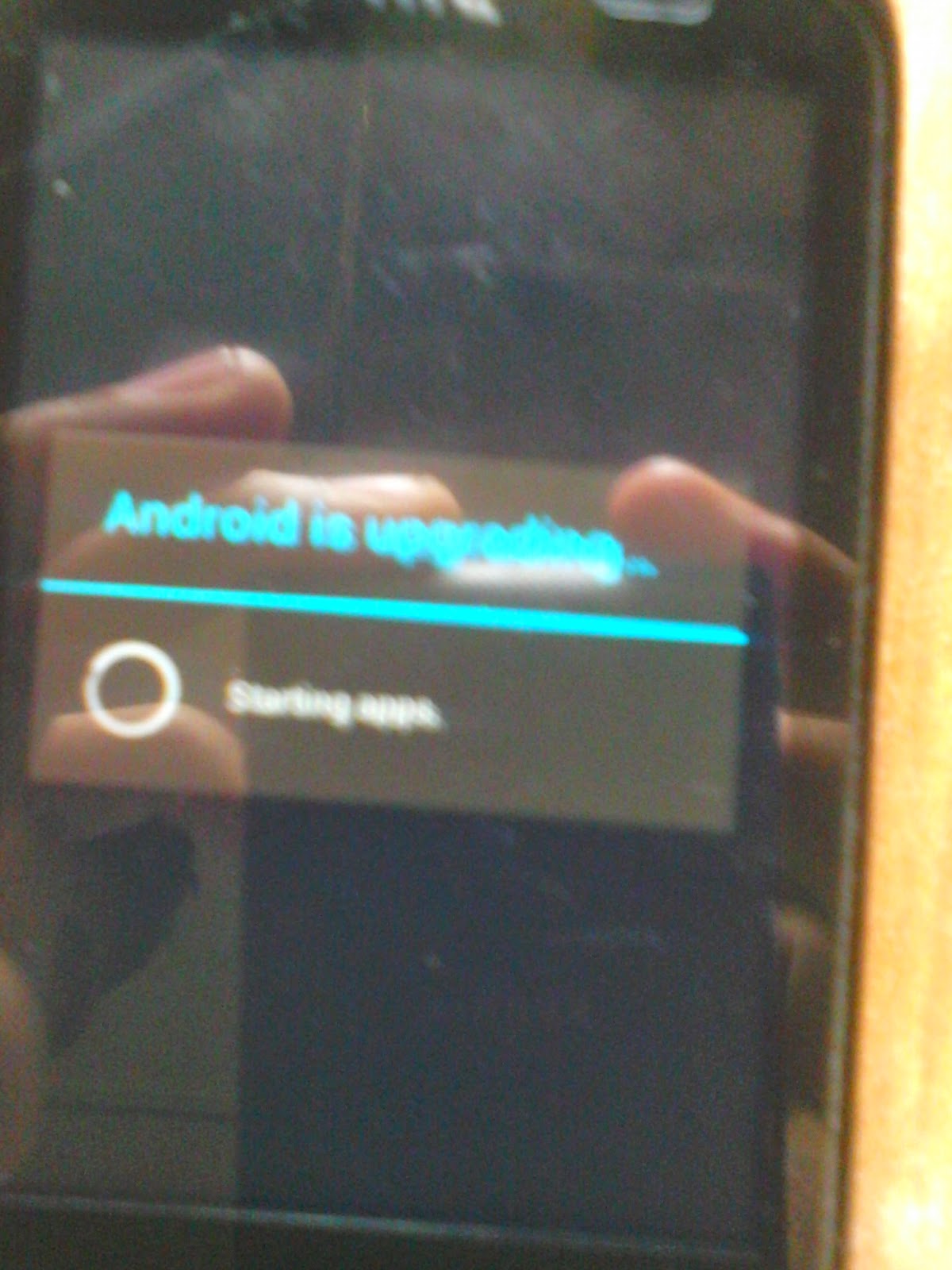
If the above steps don't seem to work then google for ruu of htc explorer.
Hope it helped
Post your questions below.






No comments:
Post a Comment